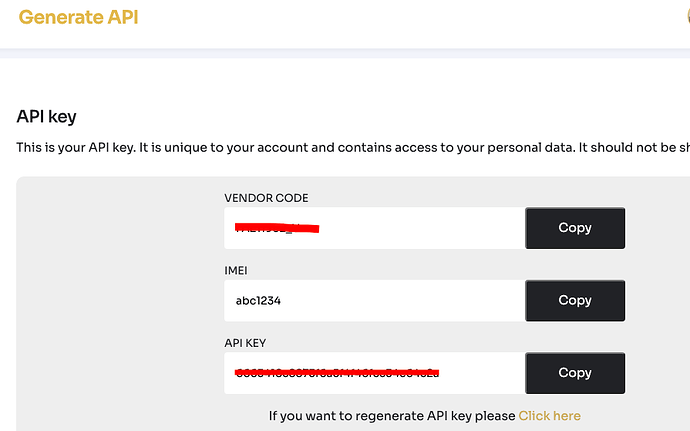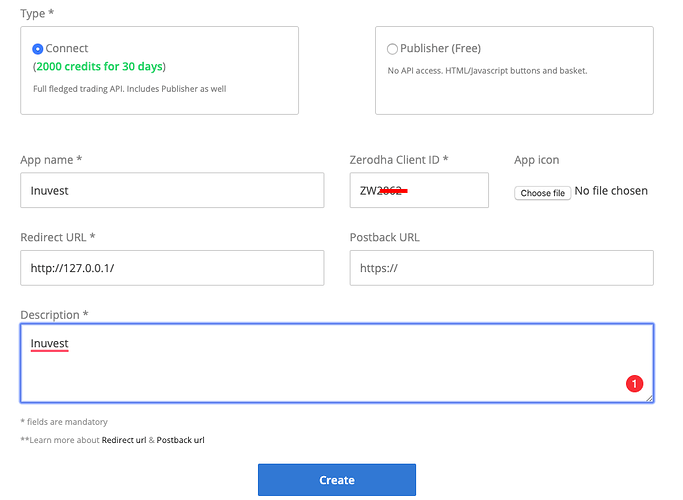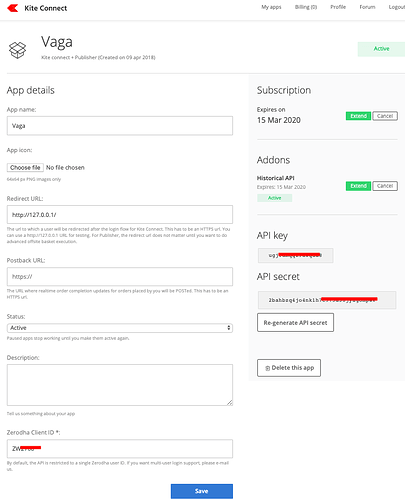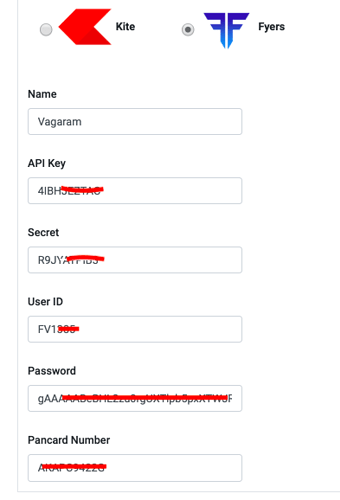First, you need to create an API App with your broker. Follow the below steps to create an App
Finvasia/Shoonya
Steps in Finvasia to Generate API Key
-
Login to prism https://prism.shoonya.com/ with you shoonya user id and prism password
-
Click on your profile and select API Key
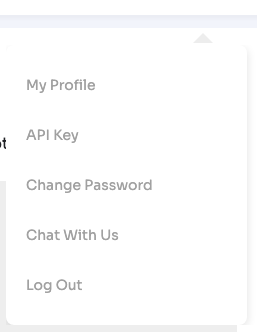
-
An API key page would open. Click on Generate your API Key button on the middle of the page
-
Your API key would be generated and you’ll see your Vendor code, IMEI and API key
AliceBlue:
- Click on https://develop-api.aliceblueonline.com/ and login with your AliceBlue crendentials.
- Click on CREATE APP and type the below details:
- App Name: Name of your choice
- Redirect URL: http://127.0.0.1/
- Click on Create.
Make sure to copy your APP ID and Secrete before confirming as you would not be able to get these details once confirmed.
FYERS:
- Click on the https://apidashboard.fyers.in/ and login with your Fyers credentials.
- Click on Create App and put in below details:
- Name of the App: Name of your choice
- Redirect URL: http://127.0.0.1/
- Description: Optional field
- Once you Create App. Go to dashboard and you’ll get the API details as shown below

Make sure the status is approved. Usually, it is approved by end of day.
Zerodha:
-
Click on Login / Kite Connect developer - Signup and create your developers account with Zerodha.
-
Once you log in, click on My App and then Create App.
-
Fill the appropriate details as shown below.
Click on Create. This app would cost you Rs.2,000 for 30 days. You can add the funds on the Billing page either through auto-debit from Zerodha account or you can add through the payment gateway. If you choose to auto-debit using Zerodha account, please make sure to unsubscribe for the months you don’t need. -
Click on the App you created under the My Apps section. It would show the details of the app as shown below.
Update API at Inuvest Platform
Once you get the API details, log in to inuvest.tech and click on Connect Broker under profile. Select your broker and put in the details as shown below.